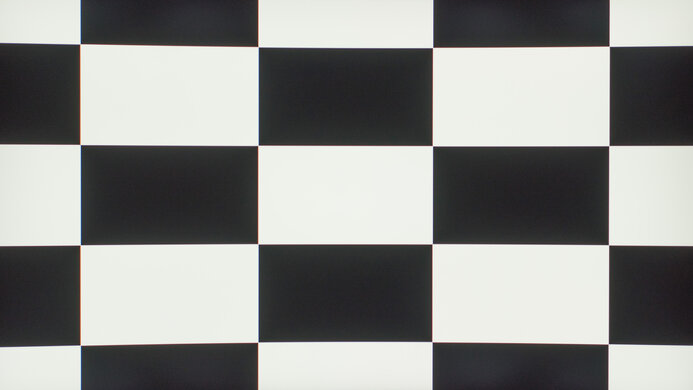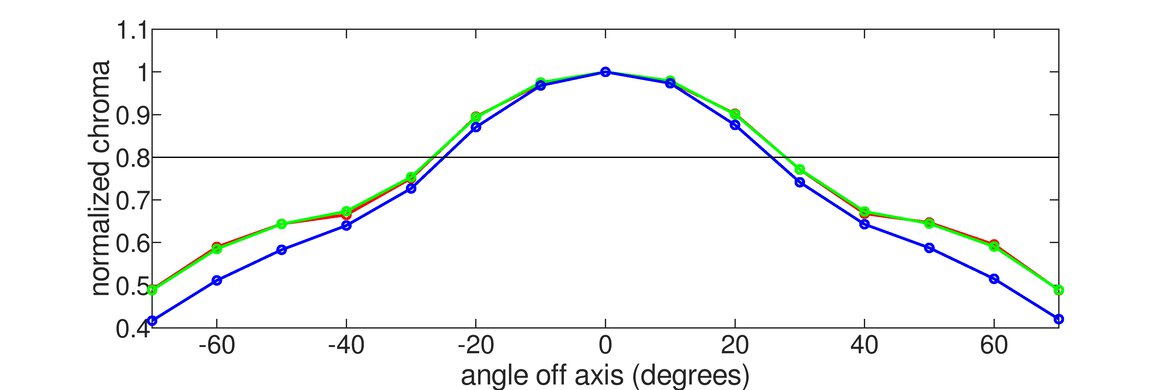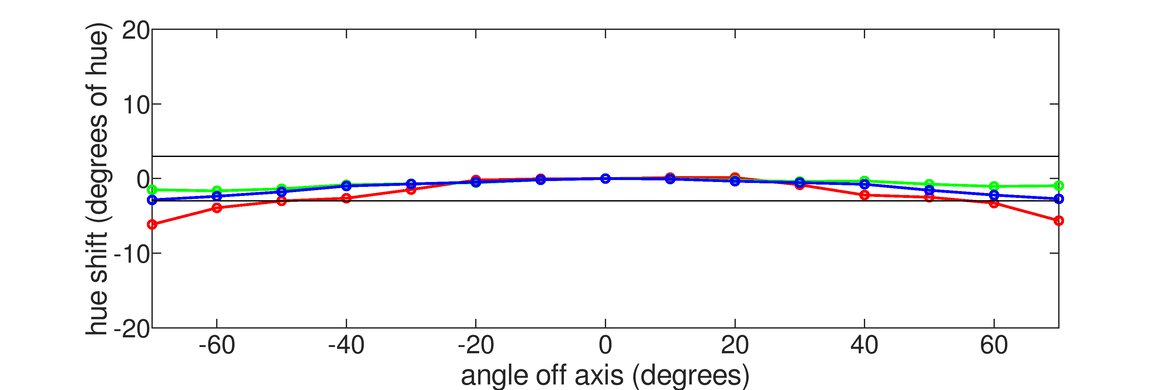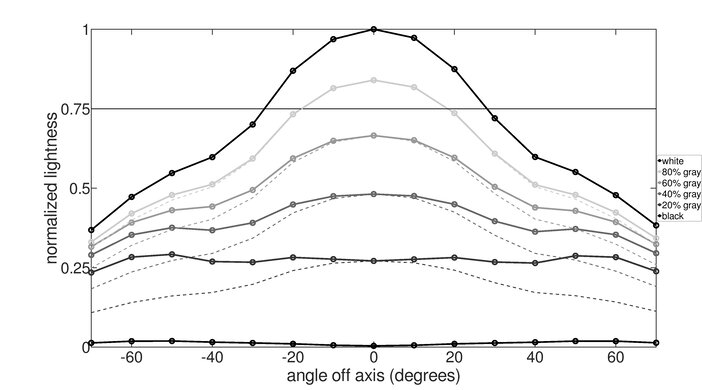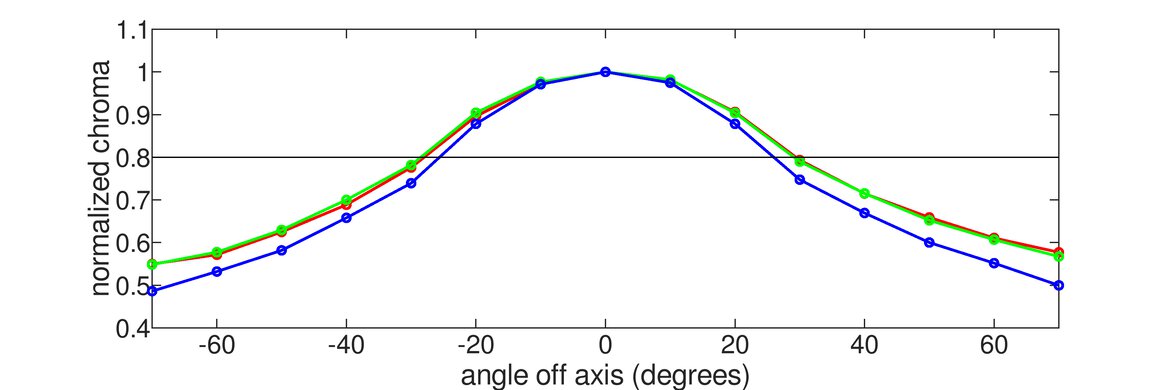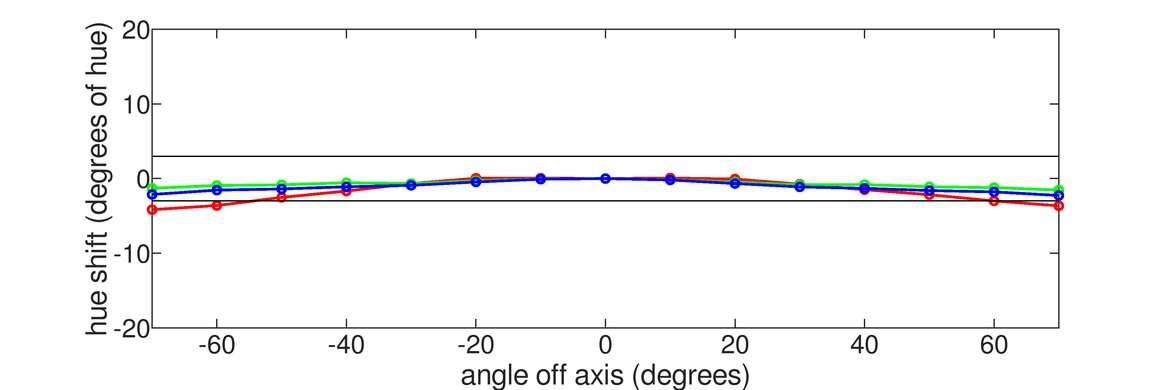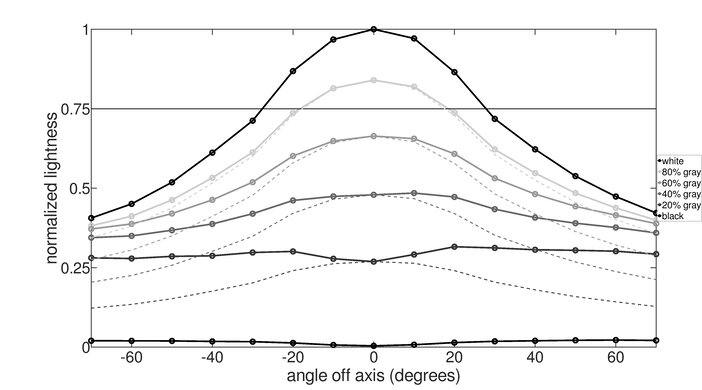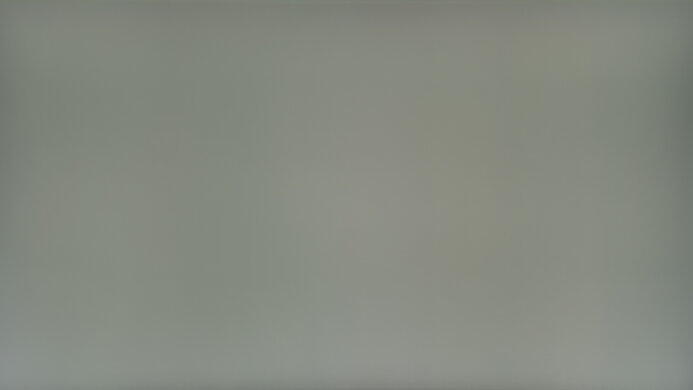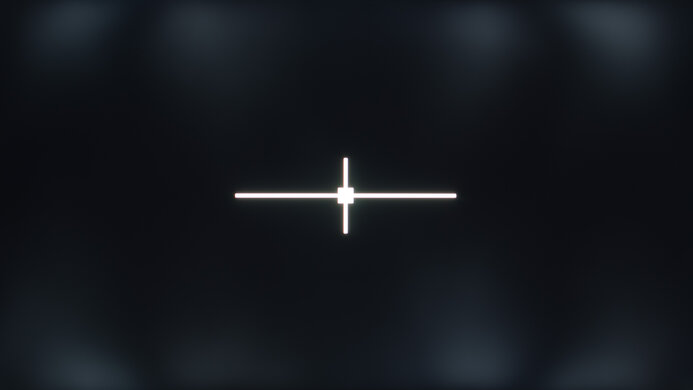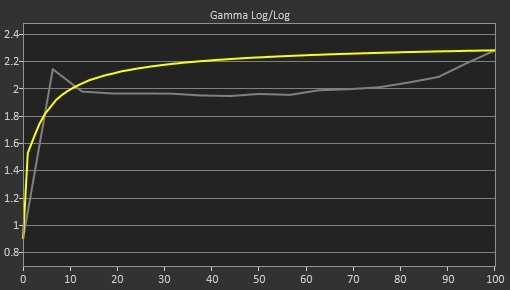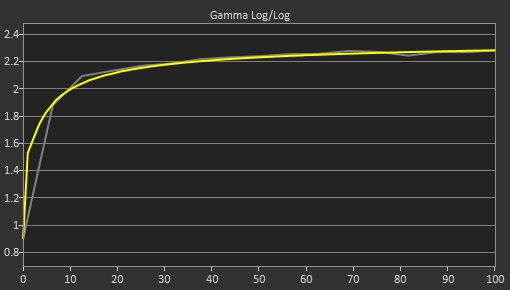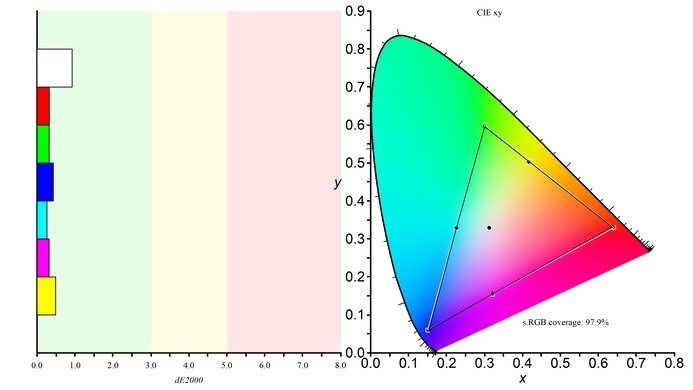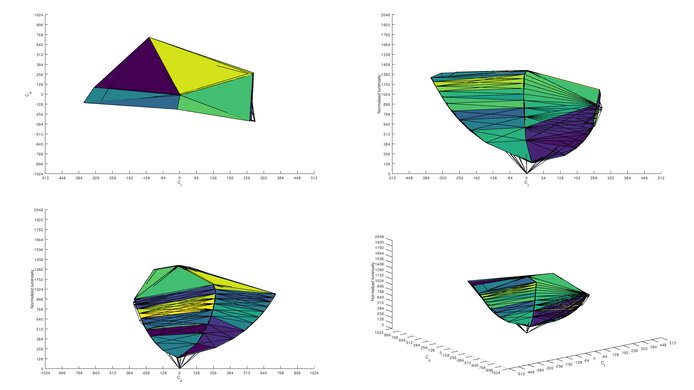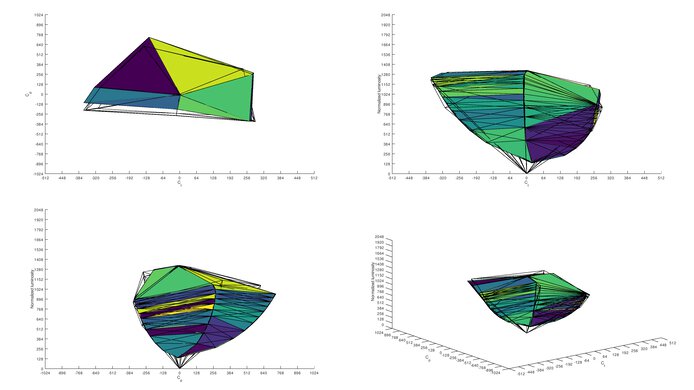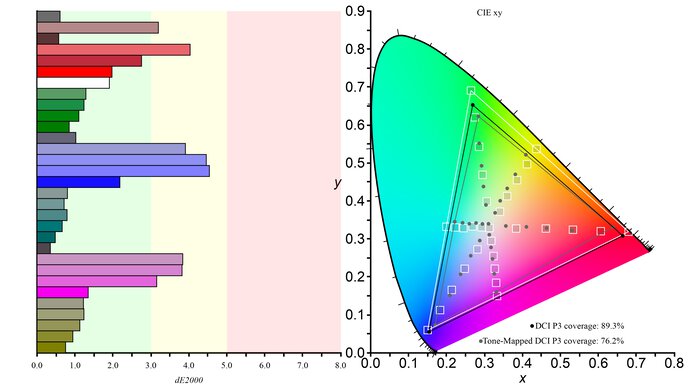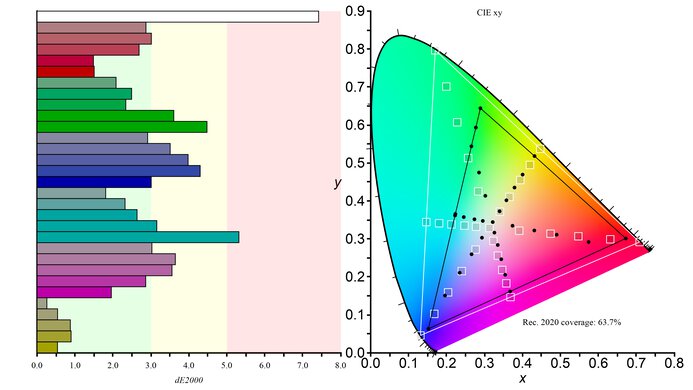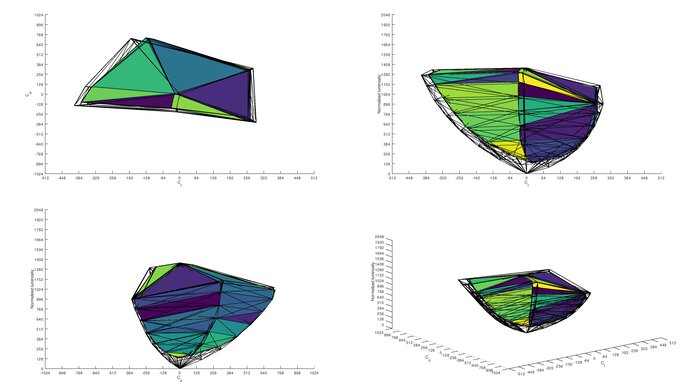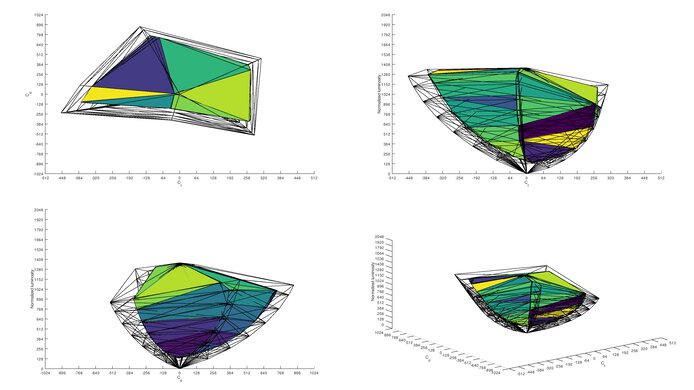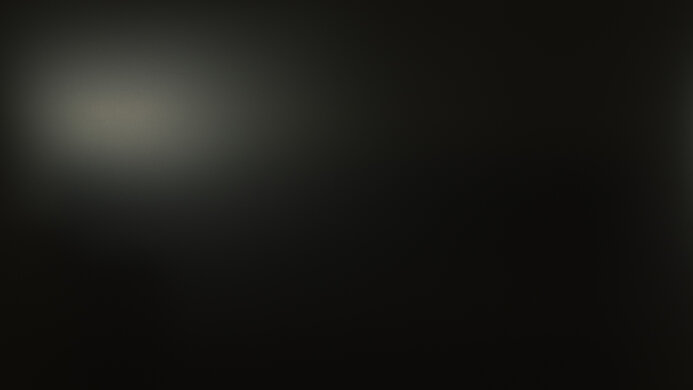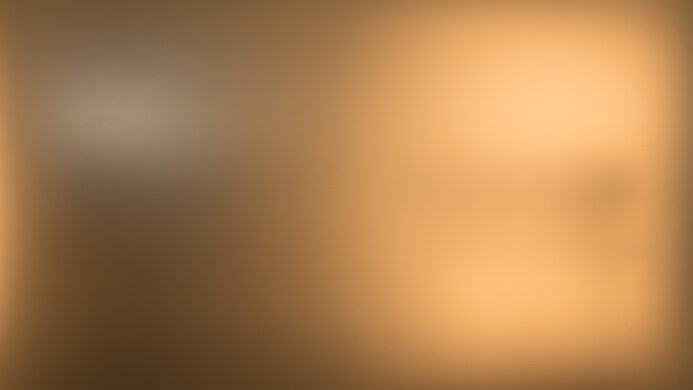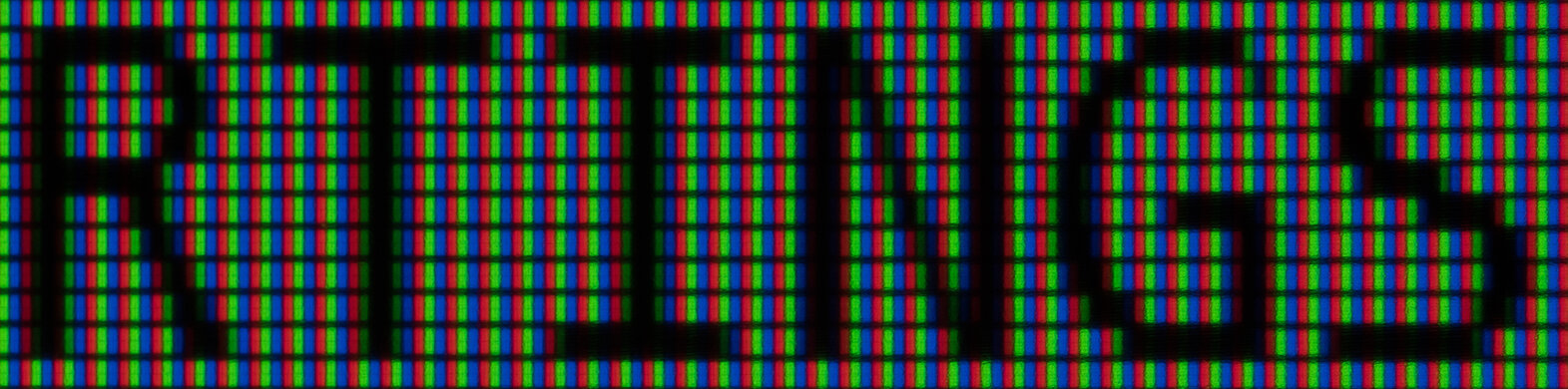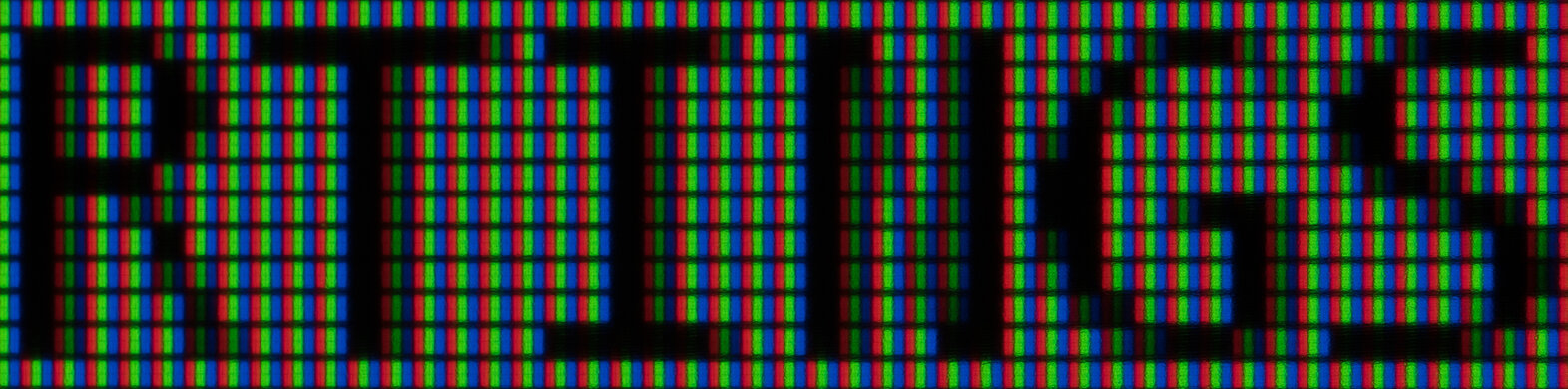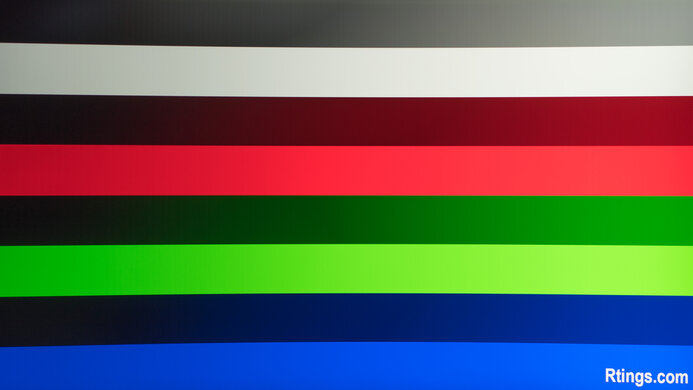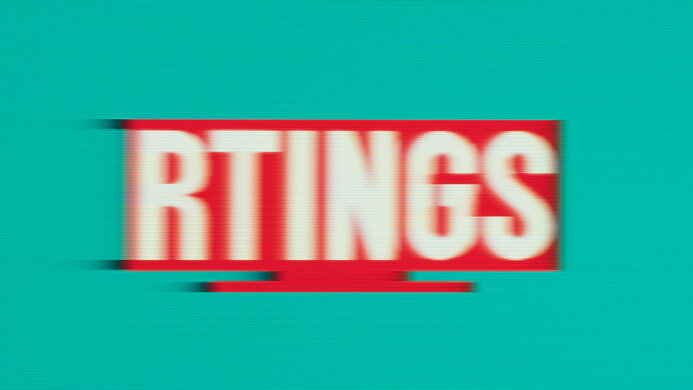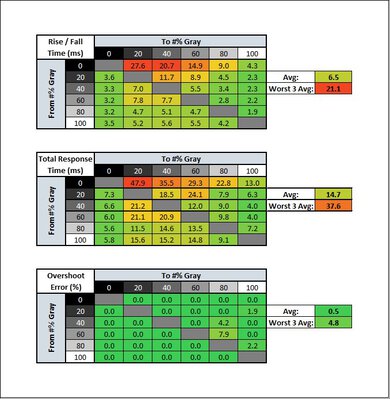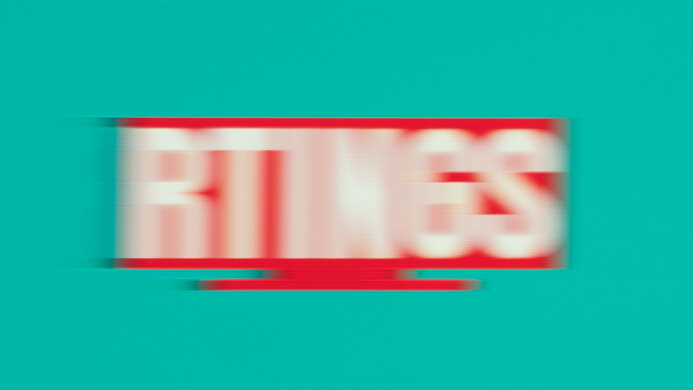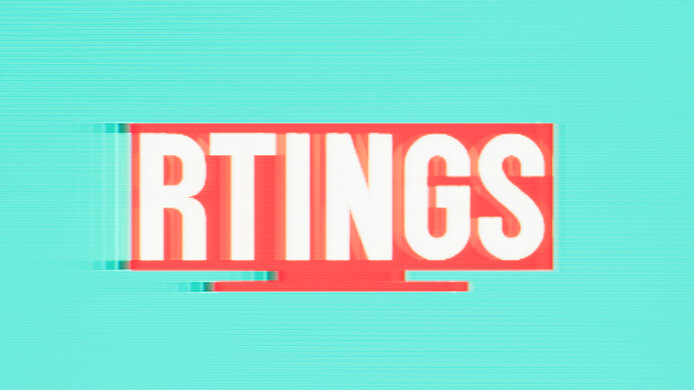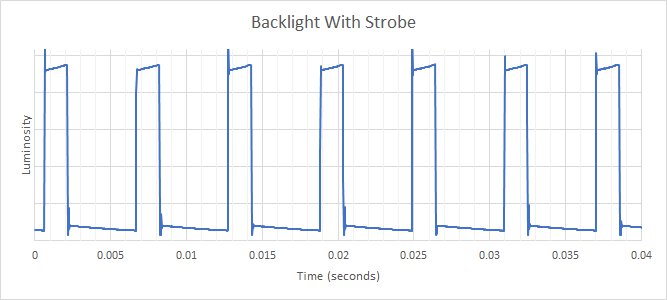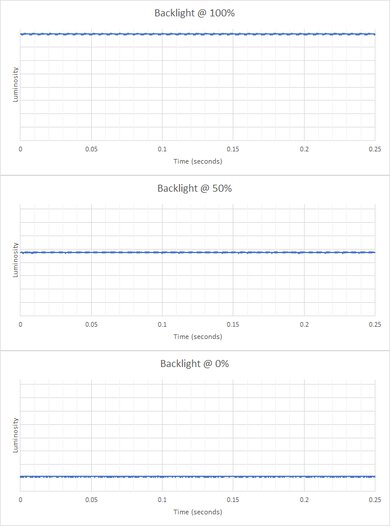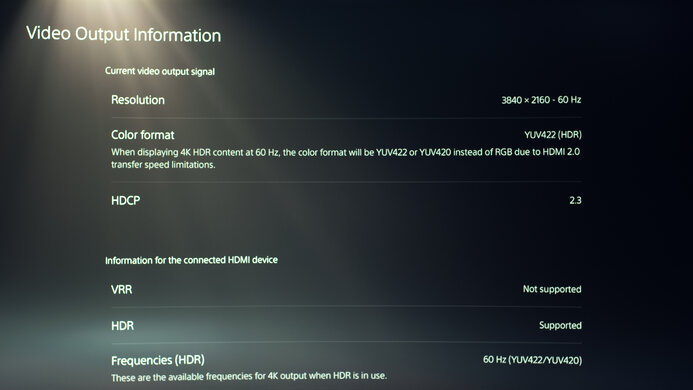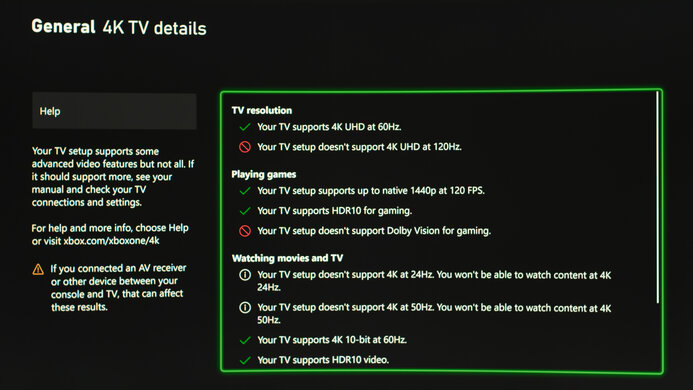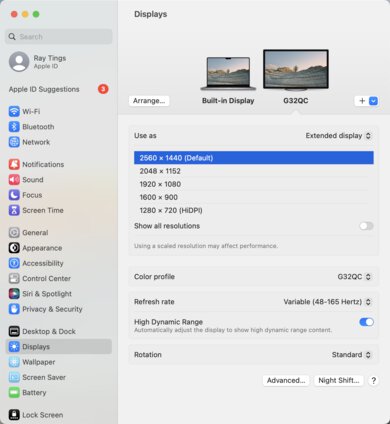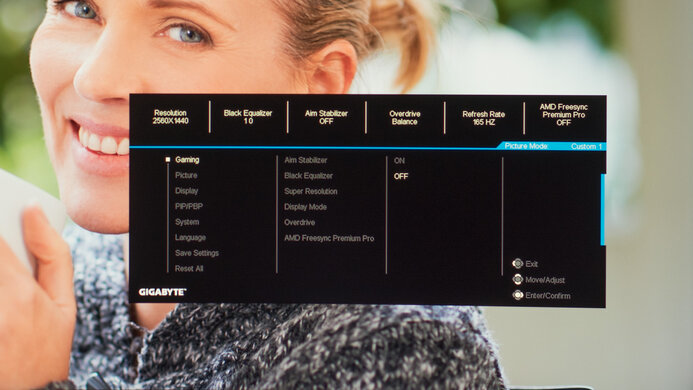The Gigabyte G32QC is a decent budget gaming monitor with good dark room performance. It delivers an immersive experience with its large 32-inch screen and 1440p resolution, as well as good picture quality with its high contrast ratio and good color accuracy. Its low input lag and 165Hz refresh rate make gaming feel incredibly responsive, and it has native FreeSync support and G-SYNC compatibility. However, its slower dark scene transitions can result in some motion artifacts. Also, its VA panel has sub-par viewing angles, and the stand lacks swivel adjustment, making it less suitable for sharing content or for playing co-op games. It supports HDR10 and delivers an okay HDR experience despite the absence of local dimming. It comes with a couple of USB ports and some extra gaming features, and its Picture-by-Picture mode is a nice addition for multitaskers and streamers.
Our Verdict
The Gigabyte G32QC is a good monitor. It has a large high-resolution screen that makes it suitable for gaming, working, or viewing content. It can display a wide color gamut to deliver an alright HDR experience. Unfortunately, it has sub-par viewing angles and bad ergonomics, making it harder to share work and content or play co-op games.
-
165Hz refresh rate.
-
Good visibility in most lighting conditions.
-
Poor ergonomics.
-
Sub-par viewing angles.
The Gigabyte G32QC is a decent monitor for office use. Its large screen size allows you to have multiple windows opened side-by-side, it has good text clarity, and it gets bright enough for use in most lighting conditions. Unfortunately, its VA panel has sub-par viewing angles and its ergonomics are bad, making it difficult to share work with colleagues.
-
Picture-in-Picture mode.
-
Good visibility in most lighting conditions.
-
Poor ergonomics.
-
Sub-par viewing angles.
The Gigabyte G32QC is a good gaming monitor. It has a high refresh rate, and it has native FreeSync support and G-SYNC compatibility. Sadly, its narrow viewing angles and bad ergonomics make it less ideal for co-op gaming, and even though its high contrast ratio is well-suited for dark rooms, there's a lot of backlight bleed. It also has a slow response time that leads to black smearing with fast-moving objects.
-
High contrast ratio.
-
FreeSync support.
-
165Hz refresh rate.
-
Black smearing with fast-moving objects.
-
Poor ergonomics.
-
Bad black uniformity.
The Gigabyte G32QC is a decent monitor for media consumption. It has a large screen, a high resolution, and it delivers an okay HDR experience. Its high contrast ratio is great for dark room viewing, but black uniformity is an issue, as there's a lot of backlight bleed. Also, it isn't well-suited for sharing content due to its narrow viewing angles and bad ergonomics.
-
High contrast ratio.
-
165Hz refresh rate.
-
Good visibility in most lighting conditions.
-
Poor ergonomics.
-
Sub-par viewing angles.
-
Bad black uniformity.
The Gigabyte G32QC is a decent monitor for content creators. Its 32 inch high-resolution screen is great for working with multiple windows opened at the same time, and it has an outstanding SDR color gamut. Unfortunately, it has narrow viewing angles and bad ergonomics, making it difficult to share your work with others.
-
High contrast ratio.
-
Picture-in-Picture mode.
-
Good visibility in most lighting conditions.
-
Poor ergonomics.
-
Sub-par viewing angles.
-
Bad black uniformity.
The Gigabyte G32QC is okay for HDR. While it has a high native contrast ratio, it doesn't have a local dimming feature to further improve it, and it has a ton of blacklight bleed. Also, it doesn't get bright enough to make highlights stand out in HDR.
-
High contrast ratio.
-
Poor ergonomics.
-
No local dimming.
-
Bad black uniformity.
- 7.3 Mixed Usage
- 7.3 Office
- 7.8 Gaming
- 7.1 Media Consumption
- 7.3 Media Creation
- 6.5 HDR
- Updated Feb 09, 2023: Added text in the macOS Compatibility and Console Compatibility boxes and clarified text throughout as part of Test Bench 1.2.
- Updated Feb 08, 2023: Updated to Test Bench 1.2, resulting in changes to the results and scores with the Response Time and Input Lag. Added tests for Console Compatibility and macOS compatibility and made minor changes to other tests, which you can see in our Changelog.
- Updated Nov 15, 2022: Added in the Variants that a new model, the G32QC A, is very similar but performs differently.
- Updated Aug 20, 2020: Review published.
- Updated Aug 13, 2020: Early access published.
- Updated Jul 30, 2020: Our testers have started testing this product.
- Updated Jul 28, 2020: The product has arrived in our lab, and our testers will start evaluating it soon.
- Updated Jul 18, 2020: We've purchased the product and are waiting for it to arrive in our lab.
Differences Between Sizes And Variants
We tested the Gigabyte G32QC Gaming Monitor, and we expect most of our results to be valid for the 27-inch variant (G27C) as well. There are other monitors in the same lineup with different configurations, which you can see in the table below. There's a new model available, the G32QC A, that has many of the same features, but the results aren't valid for it because it's a different model.
| Model | Size | Panel Type | Resolution | Refresh rate |
|---|---|---|---|---|
| G32QC | 32" | VA | 2560 x 1440 | 165Hz |
| G27QC | 27" | VA | 2560 x 1440 | 165Hz |
| G27Q | 27" | IPS | 2560 x 1440 | 144Hz |
| G27FC | 27" | VA | 1920 x 1080 | 165Hz |
| G27F | 27" | IPS | 1920 x 1080 | 144Hz |
| G34WQC | 34" | VA | 3440 x 1440 | 144Hz |
If someone comes across a different type of panel or if their Gigabyte G32QC doesn't correspond to our review, let us know and we'll update the review. Note that some tests, like gray uniformity, may vary between individual units.
Our unit of the Gigabyte G32QC was manufactured in May 2020 and you can see the label here.
Compared To Other Monitors
The Gigabyte G32QC is a great gaming monitor, especially if you're looking for a big screen at a budget price. However, the 1440p resolution is a bit low for a 32-inch screen, and even among 27-inch monitors, there are better options that are cheaper, like the ASUS ProArt Display PA278QV.
For more options, check out our recommendations for the best gaming monitor, the best 144Hz monitor, and the best 27-inch monitor.
The Gigabyte G27QC is the smaller variant of the Gigabyte G32QC. They're very similar, but there are a few differences between them. The G27QC has a higher contrast ratio, better reflection handling, and faster response time at 60Hz. On the other hand, the G32QC gets brighter in HDR and has a Black Frame Insertion feature.
The Gigabyte G32QC and the Gigabyte M32Q use different panel technologies, each with strengths and weaknesses. The G32QC uses a VA panel and is a better choice for a dark environment, as it has much better contrast. The M32Q uses an IPS panel, and it has much better viewing angles. The M32Q also has better ergonomics, as the stand can swivel, and it has a better height adjustment range.
The ASUS TUF VG32VQ is marginally better than the Gigabyte G32QC. The ASUS has better ergonomics, better reflection handling, and faster response time. On the other hand, the Gigabyte has a higher refresh rate, better SDR color gamut, and better color accuracy out-of-the-box.
The Gigabyte G32QC and the Samsung Odyssey G5 C34G55T are very similar overall, with the main difference being that the Gigabyte is a 27 inch model with a 16:9 aspect ratio, while the Samsung is a 34 inch ultrawide with a 21:9 aspect ratio. The Samsung has a much better contrast ratio to produce deeper blacks, making it a better option for dark rooms, but the Gigabyte is better for well-lit rooms because it gets a lot brighter to combat glare. The Gigabyte is also better for viewing HDR content because it has a wider color gamut and higher peak brightness to make highlights stand out.
The Gigabyte G32QC is better than the AOC CQ32G1. The Gigabyte has much better motion handling due to its higher refresh rate and faster response time, and it supports HDR. However, the AOC has better color accuracy out-of-the-box and better reflection handling.
The Samsung Odyssey G7 C32G75T is much better than the Gigabyte G32QC. The Samsung has a higher refresh rate and a faster response time, particularly in dark transitions, resulting in less dark smearing behind fast-moving objects. It's also much quicker at 60Hz, making it a better choice for 60fps console gaming. Although both monitors use VA panels, the Samsung has a higher contrast ratio to deliver deeper blacks. Also, it can produce a wider range of colors in HDR content.
The Gigabyte G32QC and the Samsung Odyssey G5/G51C S27CG51 are gaming monitors with similar specs. Each has a 1440p resolution and 165Hz refresh rate, but the Gigabyte has a slightly larger 32-inch screen. The main differences come down to their picture quality as the Gigabyte displays a wider range of colors, and it gets brighter, making it a better choice to use in a well-lit room. On the other hand, the main advantage of the Samsung has much better ergonomics, making it easier to place in an ideal position.
The Gigabyte G32QC and the Gigabyte M27Q (rev. 1.0) look physically similar, but they perform differently. The M27Q performs better for gaming because it has a higher refresh rate and a much faster response time. It has more features, like a USB-C input and an integrated KVM switch. However, if you like gaming in the dark, the G32QC is a better choice because it uses a VA panel with a much higher contrast ratio to produce deep blacks.
The Gigabyte G34WQC and the Gigabyte G32QC are very similar with the main difference being that the G34WQC is ultrawide. The G34WQC has better gradient handling, a larger screen, and a higher pixel density that results in sharper images and text. However, the G32QC has a higher refresh rate of 165Hz, providing a slightly more responsive and smoother gaming experience.
Overall, the Dell S3220DGF and the Gigabyte G32QC are very similar. The Dell has better ergonomics, black uniformity, and gradient handling. On the flip side, the Gigabyte has faster response time, and its higher brightness makes it more suitable for well-lit rooms.
For most uses, the Gigabyte G32QC is a bit better than the AOC CQ27G2. The Gigabyte has higher peak brightness, a higher refresh rate, and supports HDR. However, the AOC has a higher contrast ratio, better ergonomics, and better color accuracy out-of-the-box.
The LG 27GN750-B is somewhat better than the Gigabyte G32QC. The LG has better gaming performance due to its faster response time and 240Hz refresh rate, and its IPS panel has wider viewing angles. However, the Gigabyte has a bigger and higher resolution screen, its higher contrast ratio makes it better suited for dark room gaming, and it gets brighter in HDR.
Overall, the Gigabyte G32QC is much better than the ASUS TUF VG27VQ. The Gigabyte has a bigger screen and higher resolution, a significantly faster response time, and better visibility in bright rooms due to its higher peak brightness and better reflection handling. However, the ASUS has a better build quality, the stand allows for more adjustments, and it has a much higher contrast ratio.
For most uses, the ASUS ProArt Display PA278QV is much better than the Gigabyte G32QC. The ASUS is an IPS monitor with much wider viewing angles, it gets brighter, and it has much better reflection handling. It also has significantly better ergonomics and faster response time. That said, the Gigabyte has a much higher refresh rate, lower input lag, better dark room performance, and supports HDR.
The LG 27GL650F-B is a bit better than the Gigabyte G32QC for most uses. The LG has a higher SDR peak brightness, wider viewing angles, and a faster response time. The Gigabyte, on the other hand, has a higher contrast ratio that makes it better for dark rooms, a slightly higher refresh rate, and a bigger screen with a 1440p resolution.
Test Results
The Gigabyte G32QC's build quality is good. The top portion of the back feels well-built, but the bottom portion feels hollow and exhibits a lot of flex, although it could just be for cooling purposes. The stand and the plastic covering the tilt hinge feel pretty cheap; however, the hinge itself feels sturdy and the stand supports the monitor well.
Unfortunately, the ergonomics are mediocre, as it lacks swivel adjustments and can't rotate to portrait mode.
The back of the monitor is fairly plain and mostly plastic. The stand has a small cutout that serves as cable management.
The stand's base is large; however, its V shape leaves a bit of usable desk space between the feet for smaller items. It supports the monitor well and there's very little wobble.
Like most VA monitors, the Gigabyte G32QC has a good contrast ratio that makes blacks look deep, which is great for gaming in the dark. Note that although some other reviewers have measured a much higher contrast, our measurement is more in-line with Gigabyte's advertised 3000:1 contrast.
The Gigabyte G32QC doesn't have a local dimming feature. The video above is provided for reference only.
Great SDR peak brightness. The brightness is very consistent when displaying different scenes and it's bright enough for use in most lighting conditions. The calibration decreased the peak brightness slightly, as we were able to achieve 406.5 nits in the 10% window before calibration.
We measured the SDR peak after calibration, using the 'Custom 1' Picture Mode and with brightness set to max.
The Gigabyte G32QC has a decent HDR peak brightness. It's very consistent across different content. It's bright enough to deliver an okay experience in games, especially if you're in a dark room, but it isn't enough for HDR movies.
We measured the HDR peak brightness after calibration, using the 'Custom 1' Picture Mode and with brightness set to max.
Horizontal viewing angles are sub-par, which is typical for VA panels. This makes the image look washed out from the side, which isn't ideal for sharing content or for playing co-op games.
Sub-par vertical viewing angles. This makes images look inaccurate at the top and bottom of the screen if you sit very close to the screen or have the monitor mounted above eye level.
The Gigabyte G32QC has decent accuracy before calibration. It has an sRGB mode that locks the colors to the sRGB color space, but the white balance is still off, and the color temperature is very cold, resulting in a blue tint. Gamma doesn't follow the target curve well, either, as most scenes are too bright. The sRGB mode also locks many settings, including Black Equalizer and Color Temperature. If you want to use a picture mode that doesn't lock any settings, 'Custom 1' has better white balance, color temperature, and gamma, but colors are over-saturated.
After calibration, the color accuracy is outstanding. The remaining inaccuracies aren't visible to the naked eye.
The Gigabyte G32QC has an outstanding SDR color gamut. It has near full coverage of the sRGB color space used in most content, and impressive coverage of the Adobe RGB color space, which is mainly used for professional photography.
Due to bandwidth limitations, the max refresh rate is lower over HDMI, so you need a DisplayPort connection to use this monitor to its full capabilities. Over a DisplayPort connection, only three refresh rate settings are available at 1440p: 60Hz, 120Hz, and 165Hz.
The Gigabyte G32QC supports FreeSync natively and is also compatible with NVIDIA's G-SYNC, which only works over a DisplayPort connection.
| Overdrive Setting | Response Time Chart | Response Time Tables | Motion Blur Photo |
| Picture Quality | Chart | Table | Photo |
| Balance | Chart | Table | Photo |
| Speed | Chart | Table | Photo |
The Gigabyte G32QC has an okay response time, but there's a lot of black smearing caused by the slow response time in dark transitions. You can improve the response time by using the 'Speed' overdrive setting instead of 'Balance', but then there's overshoot.
| Overdrive Setting | Response Time Chart | Response Time Tables | Motion Blur Photo |
| Picture Quality | Chart | Table | Photo |
| Balance | Chart | Table | Photo |
| Speed | Chart | Table | Photo |
The response time at 120Hz is once again just alright, and the biggest problem is with the black smearing. Like at the max refresh rate, 'Balance' is the recommended overdrive setting because it has less overshoot than 'Speed'.
This monitor has an optional backlight strobing feature to help improve motion clarity. Unfortunately, there's a lot of strobe crosstalk causing image duplication. It only works with 165Hz and 120Hz signals; the photo above is with 165Hz, and you can see a photo with 120Hz here.
The Gigabyte G32QC has low input lag for a responsive feel while gaming.
The Gigabyte G32QC has a great resolution and size. It provides enough screen space for an immersive gaming experience, and to work with multiple windows opened side-by-side.
The Gigabyte G32QC has a few features that can improve your gaming experience, including:
- Crosshair: Puts a virtual crosshair on the screen for shooter games.
- Timer: Puts a timer on screen.
- Frame rate counter: Shows current frame rate.
- Low Blue Light mode: Blue light filter to help reduce eye strain.
- Picture-in-Picture/Picture-by-Picture: Allows you to display two input sources at once, which can be useful for those working on two computers or using another computer for streaming.
- OSD Sidekick: When the monitor is connected to the computer via the upstream USB-B cable, you can control the monitor's setting using your mouse and keyboard instead of using the monitor's physical control. This feature requires the OSD sidekick software to be installed, which is also used to update the monitor's firmware.